Liquidation
It is possible from now on to liquidate Companies which hold own bonds and repos.
Salary Payments
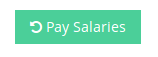
There is a new button in the employments section on your user profile page. By clicking it all payable salaries of your controlled companies will be paid.
Market Filters
Instead of straying around in huge tables there is now a new way of finding securities to invest in: Market Filters.
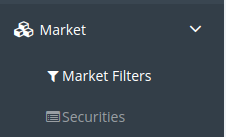
Market Filters let you find securities by defining your own criteria. In order to find securities all criteria need to match. Applying one single criterion that does not match will lead to no results at all.

It is possible to share your filters with your trading buddies. The first box of the market filters lets you manage your saved filters. In it you can import a filter by its filter id.

A table with your saved filters follows. It shows the name of the filter, the date of its last run and actions that can be taken:
- Delete
- Removes the saved filter
- Export
- Copies the filter’s id to the clipboard allowing you to share the filter with other alpha traders
- Duplicate
- Creates a new filter with the same content. This function is useful when you want to back up a filter before changing it or to fork a new filter from a base filter you defined
- Load
- Shows the filter’s criteria and let it filter the market
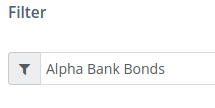
The second box shows the filter’s criteria. First you can specify a name for the filter. This is optional but by doing so you let the system save the filter once you run it. Filters are identified by their names. Hence you can overwrite an existing filter by setting its name on a new filter. If you leave the field blank you can still run the filter but be aware that once you leave the page it will be gone.
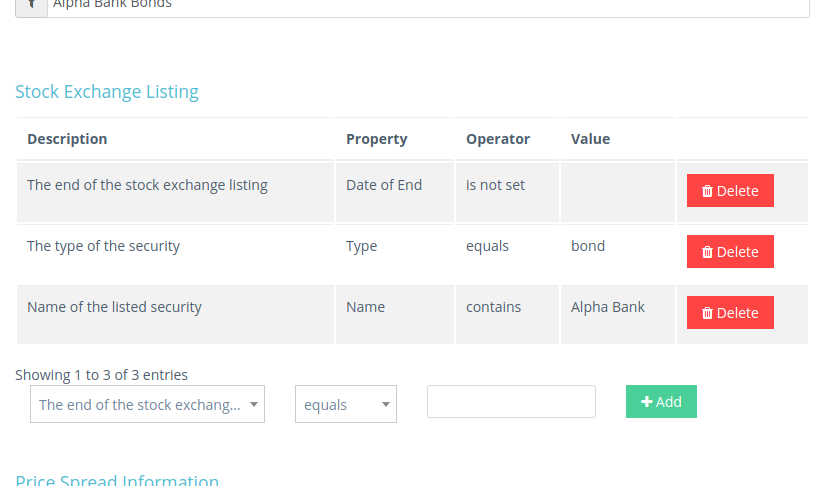
Currently a filter offers three filter groups: Stock exchange listing, Price Spread Information and Last Price. In a filter group you can combine several criteria. A criterion consists of three parts: A property (e.g. the name of a security), an operator (e.g. ‚contains‘ for matching textual parts) and a value (e.g. ‚Alpha Bank‘ for all securities containing that name). In the table you find two more columns: Description and a column with a Delete button. The description explains the property, the button lets you delete the criterion.
Below the table there is an add criterion row. It let’s you pick the property you want to look for, the operator and the value. If you delete a criterion those three fields will be filled with the content of the deleted criterion.
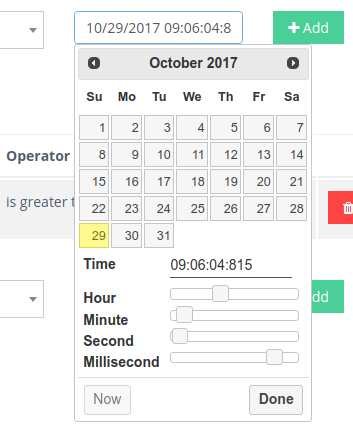
For date properties you can use a handy date picker widget.

If you choose the operators „is set“ or „is not set“ you cannot or do not need to supply a value. Hence the text field does not show in this case. In the image above you can see a criterion that matches if the end date of a security is not set. This means the listing of the security has not ended. You will find listings which are still active. If you chose „is set“ however you would find past listings.
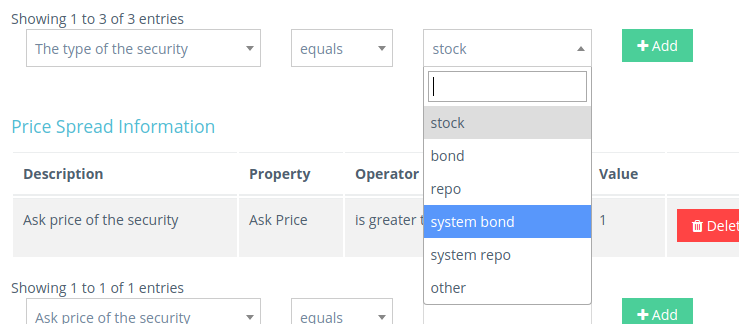
Some properties have a fixed set of possible values. The textfield is replaced by a selection dropdown box for those.
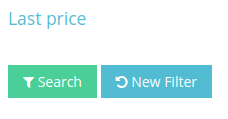
Once you add or delete a criterion the filter will be run. You can manually trigger the filtering process by clicking on the search button below the criteria. To reset the criteria you can press the new filter button. It does not change a saved filter. It only empties the form.
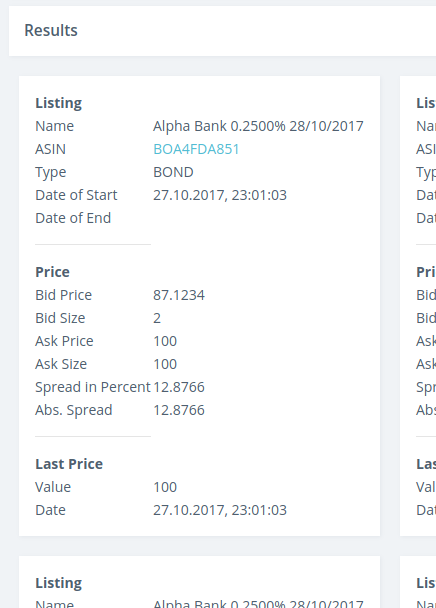
At the end of the market filters page are the results of the search: The matching securities. Now you can click on the ASIN to further inspect the security and eventually invest in it.